Helpful Power Apps formulas
Error handling
Every external call should be wrapped with IfError, along with Notify to show error messaging.
IfError(
Set(
gblDocument,
LookUp(
'Document Library',
And(
'Document Id' = Value(fxUrlParameters.ListItemId),
'Document revision' = gblDocumentRevision
)
)
),
// On failure
Notify(
$"Sorry, something went wrong trying to get document data. Please try again.",
NotificationType.Error
);
Notify(
FirstError.Message,
NotificationType.Error
),
// On success
...
);Getting content through Microsoft Graph
If you can’t connect to a SharePoint list or library due to the max lookup column issue, it is possible to retrieve content using the Graph Call.
With the Office 365 Groups connector, the following query can get a list item from a SharePoint list:
IfError(
With(
{
varDocument: Office365Groups.HttpRequest(
$"https://graph.microsoft.com/v1.0/sites/{fxUrlParameters.SiteId}/lists/{fxUrlParameters.ListId}/items/{fxUrlParameters.ListItemId}",
"GET",
""
)
},
UpdateContext({
locDocumentTitle: Text(varDocument.fields.Title)
});
),
// On failure
Notify(
$"Sorry, something went wrong trying to get document metadata. Please try again.",
NotificationType.Error
);
Notify(
FirstError.Message,
NotificationType.Error
),
// On success
...
);People picker using a combo box
Parsing JSON from a Power Automate flow
When a Power Automate flow returns JSON back, use the following convention for the respond step, and then the following query in the app.
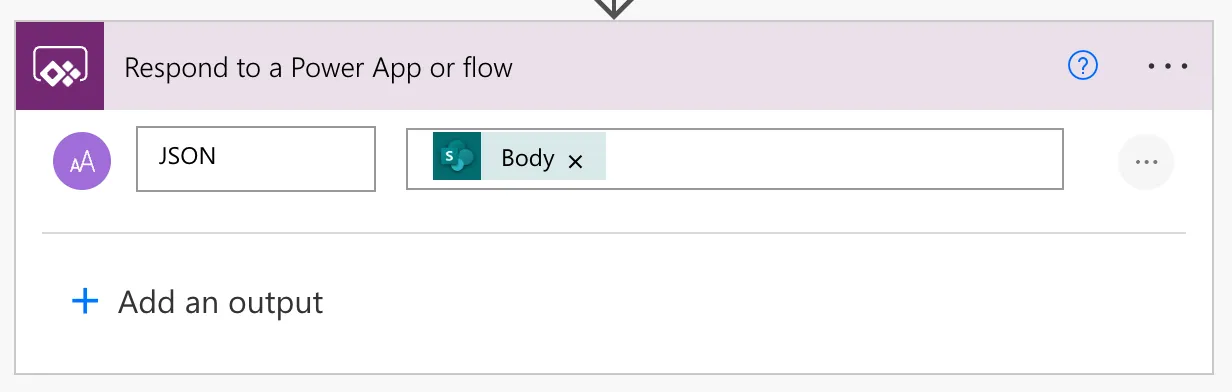
Table(ParseJSON('Power Automate Flow name').Run().json).value)